Steam is the most popular video game digital distribution service on the market. No matter where your preference in video games lies – action, fighting, strategy, puzzle, sports, racing, role-playing, and more – you will find something you like on Steam.
If you made a purchase by mistake or simply changed your mind, Steam offers a refund system that is relatively painless and quite generous.
You can get refunds on Steam by submitting a refund request on the Steam website. Start by log on to Steam’s support page>select game>click “A Purchase”>select reason>select “I’d like to request a refund”>select refund method>click “Submit Request”.
Steam will issue a refund for any reason as long as your game was purchased less than 14 days ago and your playtime is under 2 hours. Just simply follow these steps:
1. Go to the Steam Support site
You can do it either in the Steam app or in a web browser:
- Steam App: Click Help on the main menu across the top of the app. Then click Steam Support in the drop-down menu that appears.
- Steam Website: Go to the Steam Help homepage (help.steampowered.com) in your web browser
Select the purchase you want to refund. If you have recently used that product, you will see its name under the section RECENT PRODUCTS at the top of the screen. Click on that product’s name
2. Click “A Purchase”
If you do not see the product’s name under RECENT PRODUCTS, click on A Purchase further down the screen.
A list of all the purchases you have made on Steam in the past 6 months will appear. Find the purchase you would like to refund and click on it.
If your purchase is not listed, it falls too far outside of Steam’s refund window and is no longer eligible for a refund
3. Choose the item
Choose the item that you want to get a refund. If you can’t find it, it may not be eligible for a refund.
4. Choose the reason for the refund
Under the blue text “What problem are you having with this product?”, select a response from the list provided. For example, you can select “I purchased this by accident”
5. Click on “I’d like to request a refund”
You will see a list of options appear under the problem you selected in Step 4.
6. Choose the refund method
Click on the drop-down menu icon to select where you want your refund to go to – your Steam Wallet or the original payment method (e.g., your credit card or PayPal).
There are times that Steam will notify you that the refund is not able to go back to your original payment method.
This occurs more commonly on international credit cards. In that case, Steam will transfer your refund into your Steam Wallet.
7. Fill out the Notes on the request form
There is a Notes field where you can write down comments on why you want a refund.
8. Click Submit request
After you submit the request, you will see this kind of message:
Your help request has been submitted to Steam Support. Your reference code is HT-OWLG-N9K2-4BD9. Once a support agent has responded to your request you will receive a notification email sent to yourname@email.com.
If You Want to Cancel Refund Request on Steam, follow these steps:
- On steam App, click on Help->Stem support (or click here)
- Scroll down to the bottom and click on View my Steam Support help requests
- Click on the refund request that you want to cancel
- Next to the text “You have a pending refund request for this product.”, click on Cancel refund request
If Your Playtime is Over 2 Hours
You can still request for a refund if your playtime is over 2 hours, but Steam support reserve the right to make the final decision. Before you put in a refund request, check your game’s playtime first by following the steps below:
- On Steam App, click on Library
- On the left side, select the Game
- Look at the center of the app PLAY TIME
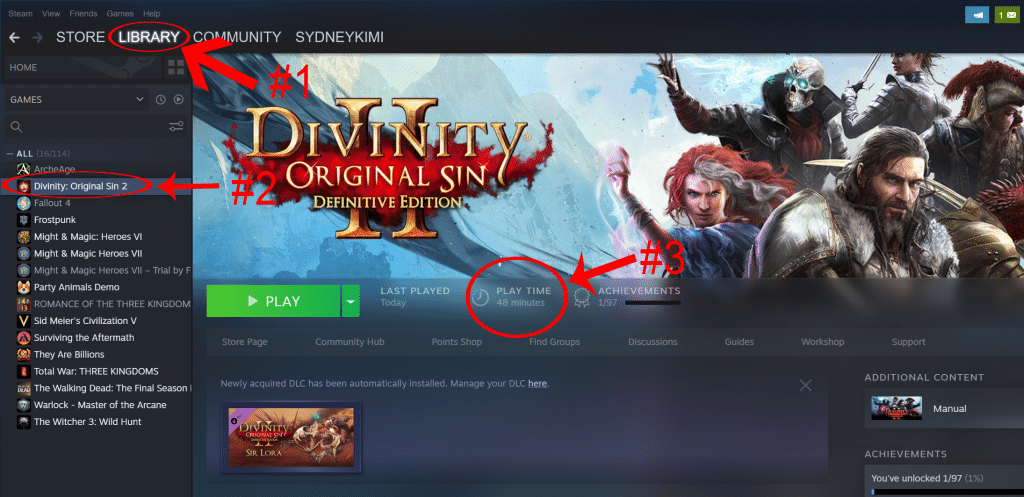
How to check your Steam game’s total play time by Steam’s Website (must be under 2 hours)
- Log in to Steam’s support page
- Click on the game you want to check playtime
- Under your account name, look at “Playtime”
If you have played the game for over 2 hours or it has been over 14 days since your purchase, you can still try to submit a steam refund request. Steam will no longer guarantee that you will get a refund, but it will still consider your request on a case-by-case basis.
- You are entitled to make the refund request.
- You are not guaranteed to get a refund. The decision is made at the Steam support team’s discretion.
On the request form Notes section, restate your playtime and purchase date. Tell Steam that you understand the 2-hour rule, but you miss the request deadline by (time). Keep it short and end it with you would appreciate it if they could make an exception this time.
Remember that this exception request is read by a human. Do not be rude, beg, or justify your reasons. It will only lower your chances of getting a refund.
How Long Do Steam Refunds Take
Immediately after you submit your refund request form, you will get an email from Steam saying your refund request has been received by Steam. The email also says “We’re reviewing your refund request and will get back to you as soon as possible.”
You will then get another email from Steam notifying you whether your refund request has been approved or denied. This should be within 24 hours. In my case, it was within 2 hours.
Even after your refund request is approved, you will not get the refund right away. According to Steam Support, you will get your money back in 7 days, but international payment methods can take even longer. Steam support says it takes 7 days, but their refund confirmation email says it will take up to 14 days.
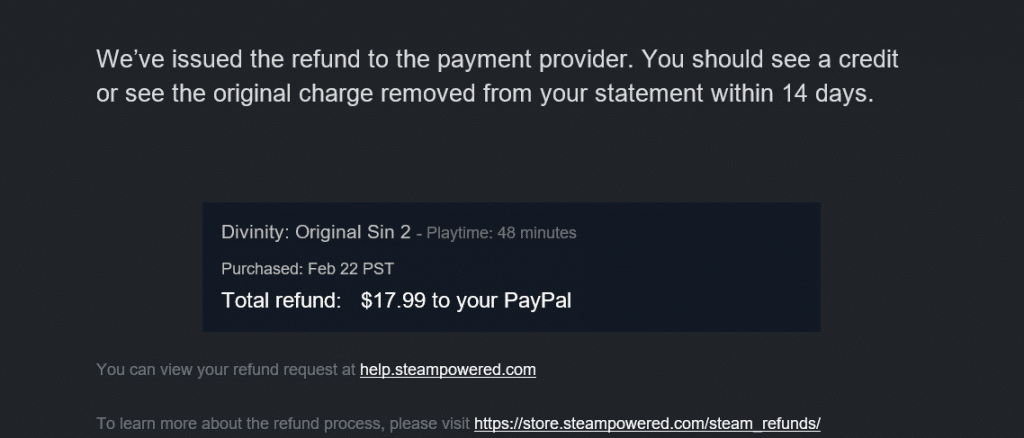
Players around the steam community have reported these time frame to get their refund:
- Slower case: 5-7 days
- Average case: 2-3 days
- Fast case: within 24 hours
- In my personal case: 4 days (2 days since purchase, 48 minutes playtime)
Tip: If you request your refund to Steam Wallet instead of original payment methods like credit card or PayPal, it may speed up the refund process to within 24 hours.
Get Refund If Your Game Went on Sale
If your game went on a sale after you bought it (within 14 days), you can request a refund, and buy it again at the sale price. Steam clarifies that if you ask for a refund for a game you have bought just before it goes on sale and then immediately buy that game again for the sale price, it is not considered an abuse of the refund policy.
How to get a notification if your game went on sale: You can get a notification email when a particular game is on sale by adding that game to your Wishlist.
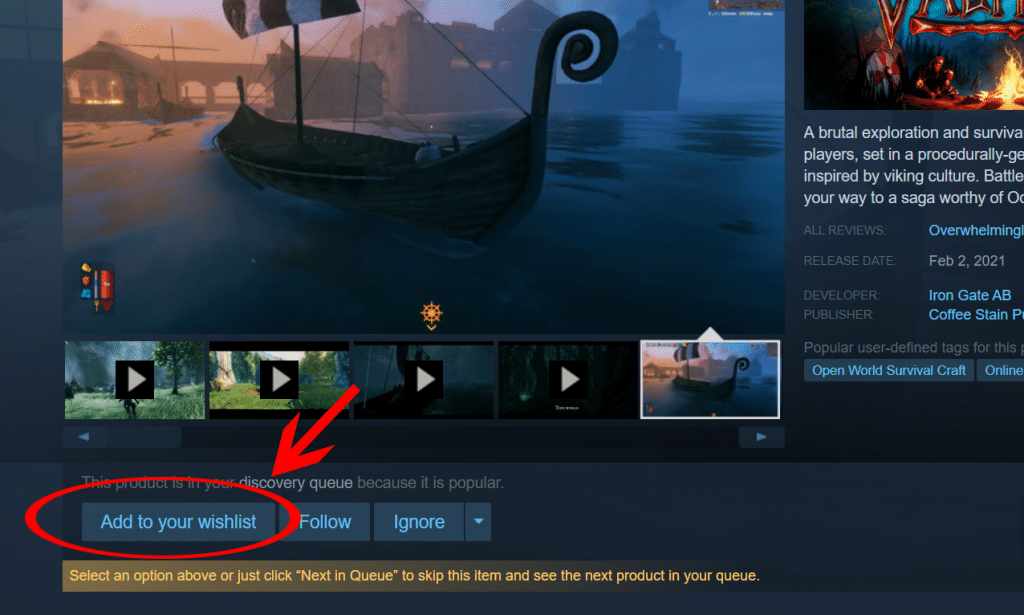
If Your Steam Refund Request was Denied
If your refund request is denied by Steam, you can appeal the denial by submitting another refund request. If you feel that your refund request as denied with an error, go to this link and submit a second request. A different Valve rep will evaluate and make a new decision on your appeal.
Your second request will be reviewed by a different Valve employee, and they potentially could overturn the original rejection.
Sometimes, even if you meet all the refund requirements as laid out in the section above, you may still not be able to get a refund. According to Steam, the followings are things that will hurt your chance of getting a refund.
- Banned by VAC: VAC stands for Valve Anti-Cheat, it is a system used by Valve to catch people who cheat in games on Steam. Repeated cheaters in a game can be banned from that game. If you have been banned by VAC from a game, you will not be able to get a refund for that game
- Abuse: If you abuse the Steam refund policy by making frequent requests for refunds, Steam reserves the right to stop offering refunds to you.
How To Contact Steam Customer Support
You can contact Steam Customer Support in 3 ways:
- via Steam app
- via Steam website
- by phone.
Steam goes out of its way to make it hard for its users to contact customer support. There is no customer support email address. There is not a single place where you can go to submit a support ticket. Instead, you have to chase after a series of self-support articles.
If at the end of your “path” of articles you still cannot solve your problem, Steam might give you a way to contact their customer support. But only if you are lucky. If you are unlucky, you will be stuck.
Contact Support on Steam App
- Start your Steam app
- Click Help on the menu bar on the top of the app
- Click Steam Support on the drop-down menu
- On the Steam Support page, you will see many topics. Click on the game or the issue you are having a problem with
- Read the self-support articles that come up and see if they can help you solve your problem. Keep clicking onto the next articles
- Hopefully, you will find an article that solves your problem
- Alternatively, based on the “path” of articles you have been clicking on, Steam might deem your problem worthy enough to give you a link to submit a support ticket. If it does, a Contact Steam Support link will appear at the bottom of the article you are reading
- Click on the Contact Steam Support link to send a message to Customer Support. Describe the problem you have. Include screenshots or attachments if necessary
Contact Support on Steam Website
- Go to the Steam Support page
- Sign in with your Steam username and password
- Just like with the Steam app, start searching for and clicking on articles related to your problem
- If Steam decides your problem is worthy enough for you to contact Customer Support, you will get a Contact Steam Support link at the bottom of the article you are reading
- Click on the Contact Steam Support link to send a message to Customer Support. Describe the problem you have. Include screenshots or attachments if necessary
Contact Steam Support by Phone
If you do not want to keep clicking on articles on the Steam app or website with the hope that eventually you will get a chance to submit a support ticket, you can call Steam Customer Support directly at 425-889-9642.
While customer support reps are available 24 hours a day, 7 days a week, the best time to call is around 8:30 in the morning.
Types of Steam Refunds
The refund policy of Steam can seem pretty complicated. The bottom line is, different types of Steam items are subject to different refund requirements. Some items are not even refundable.
- Steam refunds on DLC (downloadable content)
- Steam refunds on in game purchases
- Steam refunds on pre-order
- Steam Wallet refunds
- Steam refunds on subscriptions
- Steam hardware refunds
- Steam refunds on bundles
- Steam refunds on video content
- Steam refunds on unredeemed gifts
Below is a table showing Steam’s refund requirements for various types of Steam purchases:
| Steam Items | Refund Requirements |
|---|---|
| Games | Within 14 days of purchase Less than 2 hours of play |
| Software Applications | Within 14 days of purchase Less than 2 hours of use |
| Downloadable Content (DLC) | Within 14 days of purchase Less than 2 hours of play of underlying game since DLC purchase Not consumed, modified, or transferred |
| In-Game Purchases | Within 48 hours of purchase Not consumed, modified, or transferred |
| Pre-Purchased Games Before Release Date | Refundable anytime |
| Pre-Purchased Games After Release Date | Within 14 days of release Less than 2 hours of play |
| Steam Wallet Funds | Purchased on Steam & not from 3rd parties Within 14 days of purchase Have not used any of the funds |
| Renewable Subscriptions | Within 48 hours of initial purchase or auto renewal Has not been used during the current billing cycle |
| Valve Index VR Hardware | Request within 14 days of receiving hardware Ship hardware back within 14 days of making request |
| Other Steam Hardware, e.g. Steam Controller | Request within 30 days of receiving hardware Ship hardware back within 14 days of making request |
| Steam Bundles | No items in bundle have been transferred Less than 2 hours of use for all items in bundle |
| Unredeemed Gifts | Request made by gift buyer Within 14 days of purchase Less than 2 hours of play |
| Redeemed Gifts | Request made by gift recipient Within 14 days of purchase Less than 2 hours of play Refund money goes to gift buyer, not gift recipient |
| CD Keys from 3rd parties | Nonrefundable |
| Steam Wallet Cards from 3rd parties | Nonrefundable |
| Standalone Video Content | Nonrefundable |
| Video Content in Refundable Bundles | No items in bundle have been transferred Less than 2 hours of use for all items in bundle |
| Nonrefundable In-Game Purchases From 3rd Party Developers | Nonrefundable |
| Nonrefundable DLC From 3rd Party Developers | Nonrefundable |
| Banned by VAC from a game | No refund for that game |
| Abuse of refunds | No refund ever |
Steam Games Refund
Steam guarantees that you will get a refund for any game or software application you buy through the Steam service as long as the game or software app was bought less than 14 days (2 weeks) ago and you have not used it for more than 2 hours in total.
If the game or software app was bought more than 14 days ago or you have used it for more than 2 hours, Steam will no longer guarantee that you will get a refund for it. But you can still submit a request for a refund to Steam. A Steam associate will look at your situation and decide whether to approve or reject your refund request on a case-by-case basis.
Steam DLC Refund
Steam downloadable content (DLC) is extra content that you can buy and download from Steam after purchasing a game or a software app.
Typical DLC includes extra game levels, new features, and cosmetic extras such as character outfits and skins. Steam works with game developers to offer DLC in the Steam online store. Most DLC purchased from Steam will install automatically in the game or software app it is meant for.
Steam DLC is refundable if it was purchased within the previous 14 days and if the underlying title has been played for less than 2 hours since the DLC was purchased. Also, the DLC must not have been consumed, modified, or transferred in any way.
In some cases, some third party DLC purchases are nonrefundable even if it meets the 14 days and 2 hours requirements. For example, if a DLC irreversibly levels up a game character, then it is nonrefundable no matter what. These exceptions will be clearly marked as non-refundable on the Store page prior to purchase.
Steam In Game Purchases Refund
In-game purchases are similar to downloadable content. But while DLC is purchased from the Steam Store, in-game purchases are purchased within a game itself.
Just like DLC, typical in-game purchases include game levels, new features, and cosmetic extras such as character outfits and skins.
Steam’s in-game purchases have a different refund policy compared to games and DLC, and that policy varies depending on where you make your in-game purchase – from within a game developed by Valve (the company behind Steam) or a game developed by a 3rd party game developer.
- In-game purchases within a game developed by Valve: For these in-game purchases, you will get a refund as long as the purchases were made in the previous 48 hours and the in-game item has not been consumed, modified, or transferred
- In-game purchases within a game developed by a 3rd party developer: It depends on the policy set by each 3rd party developer. All 3rd party developers have the option to make their in-game purchases refundable on the same terms as those in Valve-developed games – within 48 hours of purchase and the in-game item has not been consumed, modified, or transferred
- Refundable: Some 3rd party developers may have decided to make their in-game purchases refundable on the same terms as Valve-developed games. In this case, you will be notified at the time of purchase that your item is refundable on those terms
- Nonrefundable: Some 3rd party developers may have decided not to make their in-game purchases refundable. In this case, you will not be able to get a refund from Steam
Steam Pre Purchased Games Refund
You can get a refund for Steam pre-order games either before the release date or after the release date. You may not get refund if it was purchased more than 3 months ago, but you can request credit back into your Steam wallet.
When you pre-purchase and pay for a game on Steam in advance of that game’s release, you can get a refund for that game at any time before the release of that game.
After the release of that game, you can still get a refund but the usual 14/2 rule applies – you must request your refund within 14 days of the release of that game and you must not have played for more than 2 hours of that game in total.
The refund process for Steam pre order games is the same as regular refund request.
Steam Wallet Refund
Steam Wallet is essentially a digital wallet within the Steam platform. You can add money to your Steam Wallet using debit cards, credit cards, PayPal, bitcoin, and Steam Wallet codes. You can then use the funds in your Steam Wallet to buy games and other content through the Steam service.
However, there is one big difference between Steam Wallet and other digital wallets such as the Apple Wallet – you cannot easily withdraw money from your Steam Wallet.
Steam only allows Steam Wallet refunds if they were purchased on the Steam platform – as a result, Steam Wallet funds from Steam Wallet codes purchased from 3rd parties are not refundable. In other words:
You cannot withdraw or transfer money from your Steam Wallet funds to your bank. Your Steam Wallet funds are locked to your Steam account once the wallet code is redeemed.
For Steam Wallet funds purchased on Steam, you can get a refund if you make a request within 14 days of the purchase of the funds and if you have not used any of those funds.
Steam Subscriptions Refund
For some content and services, Steam offers a renewable subscription service that you are charged periodically – such as monthly or yearly – without you needing to initiate any payment.
For this type of renewable subscription, you can get a refund from Steam if both of the following requirements are met:
- If you make your request for a refund within 48 hours of the initial purchase or 48 hours of any automatic renewal, AND
- If the renewable subscription has not been used during the current billing cycle. A subscription is considered used if any games within the subscription have been played during the current billing cycle or if any benefits or discounts included with the subscription have been used, consumed, modified, or transferred
Steam Hardware Refund
Besides games and digital content, Steam also sells hardware on its Steam Store. For example, you can buy at the Steam Store this Steam Controller that is specifically designed for gaming. There are also the Valve Index Virtual Reality headset, base stations, and controllers.
Q. How long does steam take to ship hardware? A. It takes 2-3 days business days for Steam to ship your hardware. If it says “Ready to Ship” on your order status, it’s ready to ship. If your order status says “Shipped” it is already on the way.
The refund policy for Steam hardware differs based on the specific hardware itself:
- Valve Index Virtual Reality headset, base stations, and controllers: You must request a refund within 14 days of receiving the Valve Index hardware
- Other Steam hardware such as the Steam Controller: You must request a refund within 30 days of receiving the Steam hardware
In either case, you must ship the hardware back to Valve within 14 days of making your refund request.
Steam Bundle Refund
A Steam bundle is a group of multiple products that are sold together at a discount.
A Steam bundle typically includes a game together with some add-ons for that game. The add-ons could be extra DLC, currency for micro-transactions, extra game levels, cosmetic items such as skins, and more.
You can get a refund on any Steam bundle if both of the following requirements are met:
- None of the items in the bundle have been transferred, AND
- The combined usage time for all items in the bundle is less than 2 hours
If a bundle includes an in-game item or DLC that is not refundable, Steam will tell you if the whole bundle is refundable during check-out.
Steam Gift Refund
Can you get a refund on Steam gifts? Yes, you can. The process of steam gift refund is based on if the gift has been redeemed or not. If the steam gift has not been redeemed yet, the purchaser can initiate the refund process. If the steam gift has already been redeemed, the recipient must initiate the refund request.
Unredeemed Gifts: A refund request must be made by the gift purchaser. Refund is subject to steam’s 14/2 Rule – the refund request must be made within 14 days of the purchase of the gift and the gift has been played for less than 2 hours
Redeemed Gifts: A refund request must be made by the gift recipient. Refund is subject to the same 14/2 Rule as above. Funds used to purchase the gift will be returned to the original purchaser. That means if you receive on Steam a gift you do not like, do not think you can return it for money – the refunded money will go back to the person who bought you the gift.
To initiate steam gift refund that’s already been redeemed, gift recipient need to follow these steps:
- Visit steam help page, and click on “Games, Software, etc.“
- Under “Which product are you having problem with?”, choose the gift you want to refund
- Select ” It’s not what I expected“
- Select “I’d like to request a refund for this gift“
- Check the checkbox “Allow the original purchaser of this gift to request a refund“
Steam Purchases That Cannot Be Refunded
Not all Steam purchases are refundable. You typically cannot get refunds for the following purchases:
- Purchases Made Outside of Steam: If your Steam items were bought outside of Steam, then they cannot be refunded. These items include CD keys and Steam Wallet cards purchased from third parties.
- Video Content: In general, the video content you buy on Steam – movies, shorts, series, episodes, and tutorials – is not refundable, unless the video is in a bundle with other non-video refundable content.
- Nonrefundable In-Game Purchases From 3rd Party Developers: As discussed in the section above, some 3rd party game developers may have decided to make the in-game purchases within their games nonrefundable. In these cases, you will not be able to get refunds for these in-game purchases.
- Nonrefundable DLC From 3rd Party Developer: Some purchases of DLC from 3rd party developers are nonrefundable even if they meet the 14 days and 2 hours requirements. For example, if a DLC irreversibly levels up a game character, then it is nonrefundable no matter what. These kinds of DLC will be clearly marked as non-refundable on the Store page prior to purchase.
Related: How to Get Refund on PlayStation Store

Benjamin is a certified financial advisor, with over 10 years of experience in the industry. He is knowledgeable about various business and financial topics, such as retirement planning and investment management. Ben has been recognized for his work in the financial planning industry. He has also been featured in various publications.