Trying to get refunds from Apple can be quite confusing. Not all products are eligible for refunds. You need to go through different processes depending on the item you want to return. For many items, Apple has total discretion over whether to give you refunds or not. All these could add up to a stressful experience.
The Best way to get refunds on Apple’s physical products is through Apple Store’s Order Listing page. Start by log in to your account>click on “Apps”>click on “Report a Problem”>select the items you want to return>print out the prepaid shipping labels>ship your items back to Apple.
Apple Store Order Listing Page: Link
For virtual products such as apps and movies, all sales are considered “final” but Apple may still give you refunds on rare cases. You can attempt this by going to reportaproblem.apple.com and explain why you want refunds and wait for the Apple support team’s response.
If your refund is approved, the funds are applied to the same payment method that you used to buy the item. Depending on the payment method, you will get your refund in as little as 48 hours or as much as 60 days.
If you are returning a gift that you did not purchase yourself, you will not get your refund in real money. Instead, you will get an Apple gift card that can only be used to make purchases from Apple.
Related: How to Get Discounts on Apple Products
How to Get a Refund on Apple Products
If you have bought a physical product such as an iPhone, Mac, or Apple Watch from a bricks and mortar Apple Store or the online Apple Store, you can get a refund from Apple as long as you meet the following requirements:
- You have 14 calendar days to return an item from the date you purchased it in-store or received it in delivery
- Only products that were purchased directly from Apple, either online or at an Apple Retail Store, can be returned to Apple. Apple products purchased from a 3rd-party retailer such as Amazon or Best Buy must be returned in accordance with the retailer’s respective returns and refunds policy
- You need to make sure that the item you are returning is repackaged with all the cords, adapters, and documentation that were included when you received it
Also, the processes of returning an online Apple Store purchase and a physical Apple Store purchase can be quite different.
Related: Cheapest Place to Replace iPhone Screen
How to Return an Apple Online Order
To return an item you bought from the online Apple Store through a shipping carrier, you would need to have a printer to print out the prepaid return shipping label generated by Apple. If you do not have a printer, you could bring your return package to a retail location of a shipping carrier and pay for your own shipping fee.
To return a purchase made from the online Apple Store, follow the steps below:
- Go to your online Apple Store Order Listing page
- Sign in with your Apple ID and password
- After you have signed in, you will see a list of the items from your recent orders
- Select an item to go to the order details page
- Click on the Start a Return link below your item and then click on the Get Started button
- Confirm the items from your order that you would like to return and click on the Initiate Your Return button
- Read the instructions and click on the Print Return Label button to print your shipping and any required hazmat labels. If you are shipping multiple boxes, use the Print Return Label button again to print new labels for each box
- Pack up each of the items you want to return in its original Apple packaging
- Attach the printed label(s) from Step 7 to the outside of your shipping box
- Send your items back to Apple by scheduling a pickup with the shipping carrier or dropping off the package at any of the carrier’s locations
Alternatively, you can also return your items by visiting a bricks and mortar Apple Store. See the section below for detail on this return method.
How to Return an Apple Store Purchase
Any items you bought at a bricks and mortar Apple Store can only be returned at a bricks and mortar Apple Store. At the same time, any items you bought at the online Apple Store can either be returned online through a shipping carrier (see the section above) or at a bricks and mortar Apple Store.
To return your purchase at a bricks and mortar Apple Store, follow the steps below:
- Go to the online Apple Retail Store Locator to find a bricks and mortar Apple Store in your area
- Pack up each of the items you want to return in its original Apple packaging
- Bring your return items to your chosen Apple Store
- Ask to speak with an Apple Specialist at the store who will assist you with your return
- How To Return a Purchase Made from an Apple Business Team
If you work for a business that has an Apple Business Team assigned, contact your Apple Business Team directly when you want to return an Apple item that was shipped to your business.
How To Return a Gift on Apple
If you want to return a product that is a gift to you, that is, you did not buy it yourself, you will not get your refund in “real money.”
Instead, you will get your refund in the form of an electronic Apple Gift Card that can only be used to make purchases from Apple.
Specifically, an Apple Gift Card can be used to buy apps, games, music, movies, TV shows, iCloud, other subscriptions, and more on apple.com, in the Apple Store app, by phone, or in-person at any Apple Store. Apple Gift Cards can only be used in the country where they were issued.
Also, you can only return items from one order at a time
You can return a gift either by shipping it back to Apple through a carrier or by returning it at an Apple Store.
Only items purchased from apple.com are eligible for gift returns through a carrier. To do so, follow the steps below:
- Go to the Apple Gift Returns page
- You will need to provide identifying information about the item you want to return. You have 2 options here:
- Product serial number, or
- Order number + the UPC number on the product packaging
- Provide your contact information and click Continue to submit your return
- On the next page, you will see instructions for how to complete your return. Click on the Print Return Label button to print your prepaid shipping and any required hazmat labels
- Pack up each of the items you want to return in its original Apple packaging
- Attach the printed label(s) from Step 4 to the outside of your shipping box
- Send your item back to Apple by scheduling a pickup with the shipping carrier or dropping off the package at any of the carrier’s locations
- Apple will let you know when they receive the item
- Once Apple receive your item, they will email you your refund in the form of an electronic Apple Gift Card
If you need help with your gift return, you can call an Apple Specialist at 1 (800) MY-APPLE
Gifts can also be returned at any bricks and mortar Apple Store. Gifts that were bought in-store can only be returned in-store.
To return a gift in-store:
- Go to the online Apple Retail Store Locator to find a bricks and mortar Apple Store in your area
- Pack up each of the items you want to return in its original Apple packaging
- Bring your return items to your chosen Apple Store
- Ask to speak with an Apple Specialist at the store who will assist you with your return
How To Get Refunds for Apps Digital Content
For non-physical products such as software, apps, and digital content (movies, TV shows, songs, ebooks) downloaded from Apple’s online services such as the online Apple Store, App Store, iTunes Store, and Apple Books, Apple’s refund policy is not exactly clear.
On one hand, apps and digital content are considered “final sales.” In the Standard Return Policy section of its website, Apple states that “Electronic Software Downloads” are ineligible for return. In its Media Services Terms and Conditions, Apple also states clearly that “All Transactions are final.”
It is only in cases of technical problems that Apple “may” give you a refund. But then again, it may also refuse a refund request if it finds evidence of fraud, refund abuse, or other manipulative behavior that entitles Apple to a corresponding counterclaim.
In the Customer Support section of its website, Apple says that apps and digital content “might” be eligible for a refund but it does not say how it might determine that eligibility.
In short, everything is at Apple’s discretion. Apple will not promise anything when it comes to refunding software, apps, or digital content.
As such, your best bet is to ask for a refund and hope for the best. To initiate a refund request, follow the steps below:
- Go to reportaproblem.apple.com
- Sign in with your Apple ID and password.
- If you see the Report or Report a Problem button next to the item that you want to request a refund for, click on it
- Follow the instructions on the page to choose the reason why you want a refund and submit your request
- If you do not see a Report or Report a Problem button next to the item you want to return, it might be because the payment for that item is still pending. Just wait a bit for the payment to clear. After the charge goes through, try to request a refund again
- If you are still not seeing the Report or Report a Problem button, you can contact Apple customer support directly:
- Online: https://support.apple.com/contact
- Online: https://getsupport.apple.com/
- Phone: 1 (800) 275-2273
How to Get a Refund on Apple In-App Purchases
Apple treats in-app purchases the same way it treats downloaded software, apps, and content, that is, in-app purchases are technically considered “final sales” but Apple might give you a refund under certain circumstances that are not entirely clear.
If you want to ask for a refund for an in-app purchase, you can try your luck by following the process outlined in the section above.
Once again, everything is at Apple’s discretion. Apple does not promise anything when it comes to refunding in-app purchases.
How To Get Refund on Apple Subscriptions
Subscription services such as Apple TV+ and Apple Fitness+ are not refundable. Once you have paid for a period (1 month, 1 year, etc) of subscription, that money is gone and cannot be recouped.
The best you can do is to cancel your subscription so that you will not be charged again at the end of the current billing period. Most subscriptions automatically renew unless you cancel them.
When you cancel a subscription, you can keep using the subscription until the next billing date.
How To Cancel Apple Subscriptions
- Open the Settings app on iPhone, iPad, or iPod
- Tap your name
- Tap Subscriptions
- Tap the subscription that you want to cancel
- Tap Cancel Subscription. Or, if you want to cancel Apple One but keep some of its bundled subscriptions, tap Choose Individual Services
- If you do not see Cancel Subscription, the subscription is already canceled and will not be renewed
How To Cancel Apple Subscriptions on Mac
- Open the App Store app
- Click the sign-in button or your name at the bottom of the sidebar
- Click View Information at the top of the window. You might be asked to sign in.
- On the page that appears, scroll until you see Subscriptions, then click Manage
- Click Edit next to the subscription you want to cancel
- Click Cancel Subscription
- If you do not see Cancel Subscription, the subscription is already canceled and will not be renewed
How To Cancel Apple Subscriptions on Apple Watch
- Open the App Store
- Scroll to Account and tap it
- Tap Subscriptions
- Tap the subscription that you want to cancel
- Tap Cancel Subscription
- If you do not see Cancel Subscription, the subscription is already canceled and will not be renewed
How To Cancel Apple Subscriptions on Apple TV
On Apple TV, you can cancel subscriptions only for tvOS apps that are installed on that Apple TV.
- Open Settings
- Select Users & Accounts, then select your account.
- Select Subscriptions
- Choose the subscription that you want to cancel
- Select Cancel Subscription
- If you do not see Cancel Subscription, the subscription is already canceled and will not be renewed
How To Cancel an iCloud Subscription on Windows PC
- On your PC, open iCloud for Windows
- If you do not have iCloud for Windows, download it here
- Click Storage
- Click Change Storage Plan
- Click Downgrade Options
- Enter your Apple ID & password, then click Manage
- Choose a free plan
- Click Done
How To Cancel a Non-iCloud Subscription on Windows PC
- On your PC, open iTunes for Windows
- If you don’t have iTunes for Windows, download it here
- From the menu bar at the top of the iTunes window, choose Account, then choose View My Account. You might be asked to sign in with your Apple ID.
- Click View Account.
- Scroll to the Settings section. Next to Subscriptions, click Manage
- Click Edit next to the subscription that you want to cancel
- Click Cancel Subscription
- If you do not see Cancel Subscription, the subscription is already canceled and will not be renewed
How To Cancel Apple Music
- Go to music.apple.com
- Choose the account icon at the top of the page. If you do not see the account icon, tap or click Sign in and then sign in with your Apple ID & password
- Choose Settings
- Scroll to Subscriptions and choose Manage
- Choose Cancel Subscription
How To Cancel Apple TV+
- Go to tv.apple.com
- Choose the account icon at the top of the page. If you do not see the account icon, tap or click Sign in and then sign in with your Apple ID & password
- Choose Settings
- Scroll to Subscriptions and choose Manage
- Choose Cancel Subscription
How To Cancel Apple Subscriptions with Apple Customer Service
- Contact Apple customer service through one of the following ways:
- Online: https://support.apple.com/contact
- Online: https://getsupport.apple.com/
- Phone: 1 (800) 275-2273
- Tell them you want to cancel a subscription
How Long Will Apple Refunds Take
After you request a refund, you will receive an update within 48 hours. You can sign in to reportaproblem.apple.com to check the status of your refund request.
If your refund is approved, the funds are applied to the same payment method that you used to buy the item. The time it takes for the money to appear on your account or statement depends on the payment method:
- Store credit – Up to 48 hours to see the refund in your Apple ID balance
- Mobile phone billing – Up to 60 days for the statement to show the refund. Processing time might be affected by your carrier. You can contact your carrier for an update.
- All other payment methods – Up to 30 days for the statement to show the refund. If you do not see the refund after 30 days, contact your financial institution
Purchases that Are Not Eligible for Refunds
Not all Apple purchases eligible for refunds. You typically cannot get refunds from Apple for the following purchases:
Apple Products Bought from 3rd-Party Resellers
Apple will not give you a refund for Apple products not bought directly from Apple itself. For example, if you bought an iPhone or MacBook from Best Buy, Apple is not going to give you a refund even if the product is faulty. You would need to contact Best Buy to get a refund
Downloaded Software, Apps, and Digital Content
Apple is a bit vague about its refund policy on the software, apps, and digital content (movies, TV shows, songs, ebooks) downloaded from Apple’s online services such as the online Apple Store, App Store, iTunes Store, and Apple Books. On one hand, apps and digital content are considered “final sales.”
In the Standard Return Policy section of its website, Apple states that “Electronic Software Downloads” are ineligible for return. In its Media Services Terms and Conditions, Apple also states clearly that “All Transactions are final.”
It is only in cases of technical problems that Apple “may” give you a refund. But then again, it may also refuse a refund request. In the Customer Support section of its website, Apple says that apps and digital content “might” be eligible for a refund but it does not say how it might determine that eligibility.
In short, everything is at Apple’s discretion. Apple will not promise anything. Your only option is to contact Apple and see if they will give you a refund
Subscription Services
For subscription services such as Apple TV+ and Apple Fitness+, you will not be able to get a refund for the money you have already paid. The best you can do is to stop your subscription so that you will not be charged by Apple in the future
Apple Gift Cards
All Apple gift cards – such as Apple Store Gift Cards, App Store Gift Cards, and iTunes Gift Cards – are not refundable
Apple Developer products
All developer products such as memberships, technical support incidents, and Apple Worldwide Developers Conference (WWDC) tickets are not refundable
Opened Software
Boxed software purchased from Apple Store, whether bricks and mortar or online, can be returned for a refund as long as it is unopened. If the packaging box that the software comes in is opened, or if the seal or sticker on the software packaging box is broken, then the software can no longer be returned

Benjamin is a certified financial advisor, with over 10 years of experience in the industry. He is knowledgeable about various business and financial topics, such as retirement planning and investment management. Ben has been recognized for his work in the financial planning industry. He has also been featured in various publications.