If you want to deposit your check into your Walmart MoneyCard instead of cashing it, you have 3 ways to do it: in-person, the MoneyCard app, and the Ingo Money app.
| Link to App | Access to Money | |
| In-Person at Walmart | N/A | Instant access |
| Walmart MoneyCard app | iOS Android | Up to 5 business days |
| Ingo Money app | iOS Android | Instant access |
Deposit Check In-Person at Walmart
As mentioned in the section above, instead of cashing your check at a Walmart, you have the option to deposit that check into a Walmart MoneyCard. Simply tell the Walmart associate you want to load your Walmart MoneyCard instead of getting cash.
Fees:
- $6 for Two-party personal checks up to $200
- $4 for checks up to $1,000
- $8 for checks $1,000 – $5,000
If you already have a Walmart MoneyCard, do not forget to bring it with you. Otherwise, you would need to spend $1 to buy a new MoneyCard.
The nice thing about depositing your check directly into a Walmart MoneyCard is that Walmart will waive the usual MoneyCard reloading fee of $5.95.
This way, you get to reload your MoneyCard for free. However, you still need to pay the usual Walmart check cashing fee.
Deposit Check Using Walmart MoneyCard App
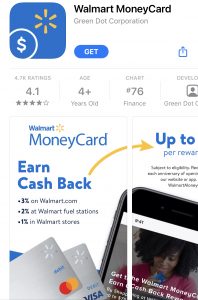
You can also deposit your check into your MoneyCard using the Walmart MoneyCard app. The great thing about doing it this way is that it is completely free.
You do not have to pay Walmart’s $5.95 MoneyCard reloading fee and you do not even have to pay any check cashing fee (typically $4 or $8 depending on the size of your check.)
Walmart MoneyCard App takes up to 5 business days for the check deposit to take effect.
Step 1. Download The MoneyCard App
The MoneyCard App is available for both iOS and Android:
- Download Walmart MoneyCard App for iOS
- Download Walmart MoneyCard App for Android
Step 2. Set Up a MoneyCard Account Online
Before you can use the MoneyCard App, you need to set up a MoneyCard account first. To set up a MoneyCard online account, make sure you have the following things with you:
- A Walmart MoneyCard – you can purchase one either online or at a Walmart store
- Your Social Security Number (SSN) or Individual Taxpayer Identification Number (ITIN)
- The 16-digit card number of your MoneyCard
- The CVV (Card Verification Value) code of your MoneyCard – it is the 3-digit security code found on the back of your card
- A valid email address. If you do not have one, you can sign up for a free web email account on services such as Google’s Gmail or Microsoft’s Outlook email
When you are ready to set up MoneyCard account, follow these steps:
- Go to the Walmart website for MoneyCard account setup
- Fill in the 16-digit card number of your MoneyCard, its expiration date, and the 3-digit CVV code found on its back
- Tap Next
- On the next screen, enter your name, address, date of birth, email address, and mobile phone number
- You will also have to come up with a User ID and a password for your MoneyCard account. For User ID, choose something easy for you to remember and not already taken by another user. For password, choose something that is not easy to guess. So no “password123”. Preferably, your password should contain upper and lower case letters, numbers, and special characters such as % or &
- You will also be asked to provide answers to some personal security questions such as “What is the name of the street you grew up in?”
- Review the information you have provided and make sure it is accurate. If you need to make any changes, simply tap Edit to do so
- If everything looks good, tap Confirm and you are all set
Step 3. Deposit Check Into Your MoneyCard
To deposit your check using the MoneyCard App, make sure The check you want to deposit is made out to you, and you have endorsed the check. Sign the back of the check and write “for mobile deposit only” above your signature in blue or black ink. Unless you do this, your check will not be approved. Then, follow the steps below:
- Sign in to the MoneyCard App using the User ID and password you chose in the section above.
- Tap Deposit and then Deposit a check.
- Follow the instruction of the App, take a photo of the check using the camera of your smartphone.
- Enter the amount of the check, and you are all set.
It will take up to 5 business days for the money you deposited to become available to you. You will get a notification from your MoneyCard App when it does.
There is no fee to use the MoneyCard App to deposit checks to your MoneyCard. Compared to depositing a check at a Walmart store, doing it with a MoneyCard App will save you the check cashing fee ($4 or $8 depending on the size of the check.)
Deposit Check Using Ingo Money App
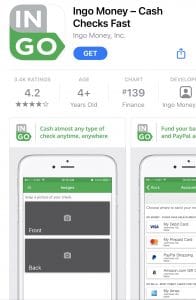
Depositing checks using the MoneyCard App is free and convenient, but it takes up to 5 business days before your money is loaded into your MoneyCard.
If you need to get access to the money on your check right away and you cannot get to a Walmart store to deposit the check there, the Ingo App is a good alternative.
It enables you to get access to your money within minutes. For a fee, of course.
Fees:
- $5 for pre-printed payroll & gov checks up to $250
- 2% for pre-printed payroll & gov checks over $250
- $5 for all other checks & money orders up to $100
- 5% for all other checks & money orders over $100
Step 1. Download The Ingo Money App
The Ingo App is available for both iOS and Android:
Step 2. Set Up an Ingo Money Profile & Link Your MoneyCard Account
Before you can use the Ingo Money app to deposit checks into your MoneyCard instantly, you need to set up an Ingo Money profile and link your MoneyCard account to your Ingo Money profile.
To set up an Ingo Money profile and to link your MoneyCard account, make sure you have the following things with you:
- Your Social Security Number (SSN) or Individual Taxpayer Identification Number (ITIN)
- The 16-digit card number of your MoneyCard
- The CVV (Card Verification Value) code of your MoneyCard – it is the 3-digit security code found on the back of your card
- A valid email address. If you do not have one, you can sign up for a free web email account on services such as Google’s Gmail or Microsoft’s Outlook email
How to Set Up Your Ingo Money Profile:
- Download and install the Ingo Money App
- Tap Register to set up your profile
- Fill in the required information such as your name, phone number, and Social Security number
- You also need to enter your email address. It will serve as your username for Ingo Money App
- Choose a password
- Tap Submit
- You are all set
Step 3. Link Your MoneyCard to Your Ingo Money Profile
- From the main menu of the Ingo Money App, tap My Accounts and then tap Link a New Account
- Tap the Card tab
- Enter the 16-digit card number, the 3-digit CVV, and the expiration date of your MoneyCard
- You are all set
Step 4. Deposit Checks Into Your MoneyCard Using the Ingo Money App
To deposit your check using the Ingo Money App, make sure The check you want to deposit is made out to you, and you have endorsed the check.
Sign the back of the check, or your check will not be accepted. Make sure the amount of the check is more than $5 and less than $5,000, and follow these steps below:
- Sign in to the Ingo Money App using your email address and the password you chose in the section above
- Tap Cash a Check
- Tap the first check image field and position your mobile device over the check at a slight angle so that you do not cast a shadow on the check. Fit the corners of the check inside the guidelines and watch the box turn green
- Turn the check over and tap the second check image field to repeat the process and take a photo of the back of the check
- After you have taken pictures of your check, the app will display the amount of the check. Simply confirm that the amount is accurate or correct it. Then tap Next
- Next, you will be asked to choose whether you want your Money in Minutes for a fee or your Money in 10 Days for no fee
- Then, you will be prompted to select where you want Ingo Money to send your money. Tap your linked MoneyCard account to send your money there
- Your check will be reviewed by Ingo Money. After a few minutes, you will know if your check is approved. If it is, the money will be deposited into your linked MoneyCard instantly
If you choose Money in Minutes when you deposit your check, you will have to pay a fee:
- Pre-printed payroll & government checks
- Check amount of $250 or less: $5
- Check amount of more than $250: 2%
- All other checks & money orders
- Check amount of $100 or less: $5
- Check amount of more than $100: 5%

Benjamin is a certified financial advisor, with over 10 years of experience in the industry. He is knowledgeable about various business and financial topics, such as retirement planning and investment management. Ben has been recognized for his work in the financial planning industry. He has also been featured in various publications.