Amazon Music offers a free 90-day trial of Amazon Music Unlimited, but if you don’t cancel before the 90 days end you will be automatically charged for a membership.
Amazon Music memberships range from $8 a month to $79 for a year. To avoid paying fees, you can cancel at any time before your 90 days are up and you will still have access until your trial runs out.
You can cancel Amazon Music Unlimited by going to the Amazon Music page>click Settings>select Cancel>click on Confirm. You can also use your iPhone to cancel by going to Settings>tap your name>tap Subscriptions, tap Cancel Subscription.
Prime Music, included with the Amazon Prime membership, is separate from Amazon Music Unlimited and you will not be charged for Prime Music as a Prime member.
With Unlimited Family and Individual plans, Amazon Music makes it easy for you to listen to the music you want wherever you want.
But it’s also an easy expense to cut if you need to save more or decide to go with another music provider.
Before canceling Amazon Music Unlimited:
- You can cancel your subscription and still access your music until the 90 days are up.
- Prime Members can access Prime Music for free
- All other Amazon accounts can use Amazon Music Free with ads.
What Happens When You Cancel:
After you cancel Amazon Music Unlimited, you will need to confirm that you want to cancel. Amazon still lets you access all of your music until your next renewal date.
After that date, you will lose access to any playlists and songs saved with Amazon Music Unlimited, unless you have Amazon Prime and the songs you saved are also included with Prime Music.
Also, when you cancel Amazon Music Unlimited you will lose access to Amazon Music HD.
Amazon does not offer refunds for Amazon Music Unlimited, even if you didn’t use it. According to the Amazon Music terms of use, all music purchases are final and they do not accept returns.
How to Cancel Amazon Music Unlimited
- From Amazon, navigate to Amazon Music
- On the top menu, click Settings over on the far right
- Or, just open Amazon Music Settings
- Under the Amazon Music Unlimited section, select Cancel
- Confirm that you want to cancel
How to Cancel on a Mac
- Open the App Store App
- Click your account button to sign in (Either your profile image or your name at the bottom of the sidebar)
- Click View Information
- Scroll down to Subscriptions and select Manage
- Select Edit by Amazon Music Unlimited
- Click Cancel Subscription
If you don’t have an option to cancel the subscription, it is already canceled. You cannot cancel subscriptions on a family member’s device or Apple ID.
How to Cancel on iPhone
On an iPhone, follow these steps to cancel Amazon Music Unlimited:
- Open your Settings app
- Tap your name
- Tap subscriptions
- Search for Amazon Music Unlimited
- Tap Cancel Subscription
How to Cancel on Android
For Android and non-apple devices, you can cancel Amazon music in the app.
- Open the Amazon Music app
- Select the settings icon
- Tap Amazon Music Unlimited
- On the screen that appears, find the Subscription Renewal section and tap Cancel subscriptions
- Confirm that you want to cancel
Can You Cancel on Alexa?
While you can activate an Amazon Music account and listen to Amazon Music Unlimited on Alexa, you cannot cancel your music subscription on Alexa.
You’ll need to cancel your subscription either in iTunes, on the Amazon website, or through a third party if you got your subscription from a third-party provider like your mobile service provider.
However, you can downgrade your Amazon Music Unlimited subscription on Alexa to a Single-Device Plan by saying, “Alexa, downgrade Amazon Music.”
How to Cancel on iTunes
If you subscribed to Amazon Music Unlimited through iTunes on your iPhone, then you’ll need to go to the Apple Website to cancel.
To cancel a subscription on iTunes, you can use your iPhone, iPad or iPod touch and follow these steps:
- Open your Settings app
- Tap your name
- Tap subscriptions
- Search for Amazon Music Unlimited
- Tap Cancel Subscription
If you can’t find Amazon Music Unlimited listed in subscriptions it’s possible that someone else signed up for it in your family, or it is under another Apple ID.
How to Cancel From a Third-Party
If you got Amazon Music Unlimited from anywhere other than through Amazon itself, you cannot cancel on Amazon. Instead, you’ll have to contact the third-party you got it through.
For instance, if you got a free Amazon Music Unlimited account from your mobile carrier as a perk for purchasing a new phone, you’ll need to contact them to cancel your account.
Keep Access Until the End of the Subscription Date
You can still access Amazon Music Unlimited after you cancel until the end date of your subscription. After your subscription stops renewing, you won’t have access anymore because Amazon Music Unlimited titles will fade out.
The one way to keep your playlists and songs after you cancel Amazon Music Unlimited is if you have a Prime account.
Prime members get free access to Prime Music; however, Prime Music and Amazon Music Unlimited are not the same services. Amazon Music Unlimited has more selection and allows you to save songs in HD.
Your Amazon Music will save any songs that are included in Prime Music after you cancel Amazon Music Unlimited.
How to Cancel Amazon Music HD
If you cancel Amazon Music Unlimited, Amazon Music HD will automatically be canceled as well.
- Click here to visit Amazon Music Settings
- Or, from Amazon, navigate to Amazon Music
- On the top menu, click Settings over on the far right
- Click Cancel Subscription
- Or, to just remove Amazon Music HD, select Remove HD from my subscription
- Confirm that you want to cancel
You can still access your Amazon Music HD account until your subscription end date, which will display on the confirmation screen after you cancel. You can access it for free until then, but afterward, you will need to redownload music as standard quality if you want to play songs offline.
How to Switch Amazon Music Unlimited Plans
Amazon has four different music offerings, from free to paid, each with varying perks. Each works with Alexa and any supported devices, like your phone, tablet or computer. And each also offers podcasts as well as streaming stations.
| Plan | Price | Prime Required | Available Songs | Ad-free? | Devices can play at once? |
| Amazon Music Free | Free | No | Thousands of stations Top Playlists | No | 1 |
| Prime Music | Free for Prime members | Yes | 2 million | Yes | 1 |
| Amazon Music Unlimited | $9.99/month or $79/year for Prime | No | 70 million | Yes | 1 for Individual Plan 6 for the family plan |
| Amazon Music HD | $14.99/month or $12.99/month for Prime | No | 70 million in HD Millions of UHD | Yes | 1 for Individual Plan 6 for the family plan |
Amazon Music Free is available to anyone, regardless of if they have a Prime account. You can listen to thousands of stations and playlists; however, you will have to deal with ads. This service is similar to Pandora or Spotify Free. If you don’t mind ads and want a free option, this is a good choice for you.
Prime Music is included with Amazon Prime memberships for ad-free listening. With Prime Music, you get access to 2 million songs, which you can download. However, you can only play on one device at once. Prime Music is a great option if you’re already a Prime member. For a single individual, you don’t need much more.
Amazon Music Unlimited is a paid subscription but you get 70 million songs, and you can get a family plan to play on up to six devices at once. The main reason to get this would be if you want to play on multiple devices at once.
Amazon Music HD also offers 70 million songs, but they are in premium quality HD, plus millions of songs in UHD. You can also choose from a family or individual plan. If you want the highest-quality sound, then you’ll want the HD plan.
Amazon Music Unlimited comes in a single-device or family plan. You can switch from one to the other at any time, but you will have to first cancel your existing plan and then start a new plan.
For example, if you just have one device but then want to upgrade to the family plan to get more devices on your Amazon Music Unlimited plan, you will have to cancel a Single-Device plan and open a new Family Plan.
If you want to switch from the Amazon Music Unlimited Individual plan to the Single Device Plan, you can also switch through Alexa. Just say, “Alexa, downgrade Amazon Music”.

Benjamin is a certified financial advisor, with over 10 years of experience in the industry. He is knowledgeable about various business and financial topics, such as retirement planning and investment management. Ben has been recognized for his work in the financial planning industry. He has also been featured in various publications.