Adobe Photoshop is by far the most popular software app for photo and graphics editing. It is only available as a monthly subscription service on the Adobe website.
In 2013, Adobe changed its business model and discontinued all Adobe Photoshop CS models. From that point on, Adobe Photoshop is only available as a subscription service called Adobe Creative Cloud.
You can no longer buy and own this software – you have to pay a monthly recurring subscription fee to access it over the Internet as a “cloud” service.
You cannot subscribe to just Photoshop on its own. You can only subscribe to Photoshop as part of a bundle of Adobe apps.
To get Adobe Photoshop for free, sign up with the free trial and then reset the serial number by changing the application.xml file in the adobe support file folder. Repeat the process and keep your Photoshop trial forever.
Sign Up for a Free Trial
The only legal way to get Adobe Photoshop for free is by signing up with Adobe’s free trial.
It used to be the case that you could get 30 days of free trial of Adobe Photoshop, but that has since been shortened to just 7 days.
After your 7 days of free trial is up, you would need to start paying a monthly fee or you would lose access to the software.
There are some grey area tricks you can use to extend your free trial of Photoshop to more than 7 days.
We will get into the detail of these tricks in the sections below. In this section, we will focus on how to sign up for the 7-day free trial.
To sign up for 7 days of free trial of Adobe Photoshop, follow the steps below:
- Go to the Adobe Photoshop free trial homepage
- Click on the Try for free button on the left side of the screen
- Choose between Photoshop, Photography Plan or All Apps
- Fill out the free trial form
- Your free trial will start immediately and will last 7 days
How to Reset Adobe Photoshop Trial
The method outlined in the section above (getting a full refund) will extend your free trial of Adobe Photoshop by a maximum of 14 days.
You can keep the Adobe Photoshop trial forever by resetting the software configuration on your computer. You can reset the Trial Serial Number by:
- Use your Adobe Photoshop until your free trial expires
- Disconnect your computer from the Internet
- Open the C drive and then the Program Files folder
- Go to C:\Program Files\Adobe\Adobe Photoshop CC 2021\Support Files\Contents\Windows\AMT
- Open the file Application.xml with notepad
- Control+F search for TrialSerialNumber within Application.xml. You will see a line that looks like <Data key=”TrialSerialNumber”>xxxxxxxxxxxxxxxxxxx</Data> where xxxxxxxxxxxxxxxxxxx is a number
- Change the number you see in Step 5 into something different but with the same length. For example, change <Data key=”TrialSerialNumber”>3414908934846567433</Data> to <Data key=”TrialSerialNumber”>3414908912846567278</Data>
- Save the file Application.xml
- Reconnect your computer to the Internet
- You are all set. You can keep doing this to extend your trial period indefinitely
Reset Adobe Photoshop on macOS
To reset your Adobe Photoshop configuration on macOS, follow the steps below:
- Use your Adobe Photoshop until your free trial expires
- Disconnect your computer from the Internet
- Go to /Library/Application Support/Adobe/Adobe Photoshop CC 2021/AMT
- Open the file Application.xml with TextEdit
- control+F search for TrialSerialNumber within Application.xml. You will see a line that looks like <Data key=”TrialSerialNumber”>xxxxxxxxxxxxxxxxxxx</Data> where xxxxxxxxxxxxxxxxxxx is a number
- Change the number you see in Step 5 into something different but with the same length. For example, change <Data key=”TrialSerialNumber”>3414908934846567433</Data> to <Data key=”TrialSerialNumber”>3414908912846567278</Data>
- Save the file Application.xml
- Reconnect your computer to the Internet
- You are all set. You can keep doing this to extend the trial period indefinitely
Extend Free Trial by Getting a Refund
You can extend your free trial of Adobe Photoshop by Photoshop configuration on your computer over and over again. You can also pay for the software first and then ask for a full refund after 14 days – you can get a total of 21 days of a free trial of Photoshop in this way
Extend Free Trial from 7 to 21 Days
At the end of your 7 days of the free trial, you will be charged a monthly subscription fee by Adobe unless you explicitly cancel your subscription.
The key to extending your free trial is to let Adobe start your paid subscription, use your paid subscription for 14 days, and then cancel your paid subscription for a full refund at the end of the 14 days.
To extend your Photoshop free trial by another 14 days, follow the instructions below:
- Do not cancel your subscription at the end of your 7-day free trial – you will be charged a monthly subscription fee of $20.99, $9.99, or $52.99 by Adobe depending on which plan you chose for your free trial
- Keep using your Adobe apps for 14 more days and then cancel your subscription on Day 14 – see below for instructions on how to cancel your Photoshop subscription
Adobe will give you a full refund of your subscription fee as long as you cancel within 14 days of your initial order. Using this method, you will get a maximum of 21 days of free use of Photoshop – 7 days of free trial + 14 days of usage before refund.
How to Cancel Subscription for a Full Refund
To cancel your Photoshop subscription, follow the instructions below:
- Sign in to account.adobe.com/plans using your adobe account credential
- Select Manage plan or View plan for the plan you want to cancel, which in this case is either Photoshop, Photography Plan, or All Apps
- Under Plan information, select Cancel plan
- Enter the reason for cancellation (you can just type something such as “I no longer need this.”) and then select Continue
- Follow the on-screen instructions to complete your cancellation
- You will receive a full refund as long as you cancel your subscription within 14 days of your initial purchase
Types of Creative Suite Subscription
Adobe Photoshop is a photo and graphics editing software developed by Adobe. It is by far the most popular software in its niche. Adobe Photoshop used to be available as boxed software that you pay for just once and then own forever. It has since moved to a cloud-based service that you pay for monthly.
| Bundle | Cost For Individuals | Cost For Students | Cost For Business | Cost For Schools |
| Photography | $19.99 / Month | |||
| Photoshop Only | $9.99 / Month | $33.99 / Month | ||
| All Apps | $52.99 / Month | $19.99 / Month | $79.99 / Month | $34.99 / Month / User |
It was called Adobe Photoshop Creative Suite (Adobe Photoshop CS) back then. The last version of that software was Adobe Photoshop CS 6, released in 2012.
In total, there are 3 different subscription plans/bundles that feature Photoshop:
- Photoshop – Cost: $20.99 per month. You get a bundle of desktop and mobile Adobe apps including Adobe Photoshop, Fresco, Portfolio, Fonts, and Spark. Plus 100 GB of cloud storage
- Photography Plan – Cost: $9.99 per month. You get a bundle of desktop and mobile Adobe apps including Adobe Photoshop, Lightroom, Lightroom Classic, Portfolio, Fonts, and Spark. Plus 20 GB of cloud storage. For an extra $10 per month, you get 1 TB of cloud storage
- All Apps – Cost: $52.99 per month. You get a bundle of all 20+ desktop and mobile Adobe apps including Adobe Photoshop, Illustrator, Premiere Pro, InDesign, XD, Portfolio, Fonts, Spark, and more. Plus 100 GB of cloud storage
Student Discount on Creative Cloud All Apps
If you only want Photoshop, the subscription is $9.99 per month and it also comes with Lightroom. But if you want Creative Cloud All Apps, the regular price is $52.99 per month.
If you are a student or teacher, you are eligible for Adobe’s educational discount by getting Photoshop as part of the All Apps subscription plan for $19.99 per month for 1 year, a 62% discount on the regular price of $52.99 per month for that plan.
After the first year, your price will be $29.99 per month, a 43% discount.
To sign up for the educational discount, go to the Adobe Creative Cloud for Students & Teachers website and click on the Buy now button.
Free Alternatives To Adobe Photoshop
While it’s been historically possible to reset the trial version of Adobe Photoshop, the product is moving to the cloud and will be attached to your Adobe cloud username. Your trial requires a unique email address and a credit card to initiate the trial and download the software.
Older versions of Adobe Photoshop will stop working as operating systems like macOS and Windows continue to upgrade to new versions, so older versions will no longer be supported unless you keep an old laptop around somewhere.
10 Best Free Alternatives To Adobe Photoshop
Looking for free alternatives to Adobe Photoshop that provide similar features may be a better method that requires much less work.
| Alternative Software | OS Support | Link | Rating |
| VistaCreate | Web-Based | Link | Average |
| Pixlr | Web-Based | Link | Best |
| Pixelied | Web-Based | Link | Great |
| Photopea | Web-Based | Link | Great |
| GIMP | Linux, OSX, Windows | Link | Great |
| Photoscape X | Windows, OSX | Link | Good |
| FireAlpaca | Windows, OSX | Link | Good |
| Photoshop Express | Android, iOS | Link | Average |
| Polarr | Windows, OSX, Android, iOS, Web-Based | Link | Average |
| Krita | Linux, OSX, Windows | Link | Good |
The top pick is Pixlr which provides a web-based only Photoshop alternative that has a very similar interface and provides many of the same features as Photoshop. The biggest downside is that some of the much more advanced features have not been implemented in Pixlr, so workarounds are required in some cases.
If you’re willing to download your free Photoshop alternative, then GIMP could be a better option; it’s been around for a long time and has a huge community that provides support and extensions to the product.
Unfortunately, there is no product better than Photoshop for advanced image manipulation, but depending on your requirements, you may not need the advanced features that come with a paid product.

Benjamin is a certified financial advisor, with over 10 years of experience in the industry. He is knowledgeable about various business and financial topics, such as retirement planning and investment management. Ben has been recognized for his work in the financial planning industry. He has also been featured in various publications.