Adobe Premiere is one of the most popular software in video editing. For professional users, there is Premiere Pro. For hobbyists, there are Premiere Elements.
While Premiere is great, its cost is less so. Premiere Pro costs $20.99 per month, every month, while Premiere Elements costs a $99.99 one-time payment.
You can get Adobe Premiere for free by signing up with Adobe’s free 7 days trials. Adobe Premiere Pro gives you 7 days free trial, and Adobe Premiere Elements gives you 30 days free trial.
You can reset the configuration of Adobe Premiere on your computer by editing its Application.xml file. Every time you do this, you can gain another free trial period. You can keep doing this to extend your free trial indefinitely. You can also extend the Premiere Pro trial to 21 days and the Premiere Elements trial to 60 days. Cancel it before the date and you will get a full refund back.
To extend your free trials, you would need to first pay for a monthly subscription (in the case of Premiere Pro) or buy the software outright (in the case of Premiere Elements.)
If you then cancel your Premiere Pro subscription within 14 days from the start of your subscription, you will be able to get a full refund. Likewise, if you return your Premiere Elements within 30 days of your initial purchase, you will also get a full refund.
- Adobe Premiere Pro: 7 days trial->14 days trial->21 days trial->refund
- Adobe Premiere Element: 30 days trial->60 days trial->refund
Using this method, you can extend Premiere Pro’s free trial to 21 days and Premiere Element’s free trial to 60 days.
Related: How To Get Adobe Photoshop For Free
Adobe Premier Pro
To sign up for 7 days of free trial of Adobe Premiere Pro, follow the steps below:
- Go to the Adobe Premiere Pro homepage
- Click on the Free trial button on the left side of the screen
- You have 2 options of free trials:
- A free trial of just Adobe Premiere Pro, or
- A free trial of all 20+ desktop and mobile apps of Adobe, including Premiere Pro, Photoshop, Lightroom, Illustrator, InDesign, XD, and more
- With either option, you would need to provide your credit or debit card information to start your 7-day free trial
- Follow the on-screen instructions to fill out the free trial form
- Your free trial will start immediately and will last 7 days
Reset Adobe Premiere Free Trial
The method outlined in the section above (getting a full refund) will extend your free trial of Adobe Premiere by 14 days (Premiere Pro) or 30 days (Premiere Elements.)
But if you reset your Adobe Premiere configuration on your computer when your free trial ends, you can keep extending your free trial over and over again without limit.
Reset on Windows PC
To reset your Adobe Premiere configuration on a Windows PC, follow the steps below:
- Use your Adobe Premiere until your free trial expires
- Disconnect your computer from the Internet
- Open the C drive and then the Program Files folder
- Go to C:\Program Files\Adobe\Adobe Premiere CC 2021\Support Files\Contents\Windows\AMT
- Open the file Application.xml with notepad
- Control+F search for TrialSerialNumber within Application.xml. You will see a line that looks like <Data key=”TrialSerialNumber”>xxxxxxxxxxxxxxxxxxx</Data> where xxxxxxxxxxxxxxxxxxx is a number
- Change the number you see in Step 5 into something different but with the same length. For example, change <Data key=”TrialSerialNumber”>3414908934846567433</Data> to <Data key=”TrialSerialNumber”>3414908912846567278</Data>
- Save the file Application.xml
- Reconnect your computer to the Internet
- You are all set. You can keep doing this to extend your trial period indefinitely
Reset on macOS
To reset your Adobe Premiere configuration on macOS, follow the steps below:
- Use your Adobe Premiere until your free trial expires
- Disconnect your computer from the Internet
- Go to /Library/Application Support/Adobe/Adobe Premiere CC 2021/AMT
- Open the file Application.xml with TextEdit
- control+F search for TrialSerialNumber within Application.xml. You will see a line that looks like <Data key=”TrialSerialNumber”>xxxxxxxxxxxxxxxxxxx</Data> where xxxxxxxxxxxxxxxxxxx is a number
- Change the number you see in Step 5 into something different but with the same length. For example, change <Data key=”TrialSerialNumber”>3414908934846567433</Data> to <Data key=”TrialSerialNumber”>3414908912846567278</Data>
- Save the file Application.xml
- Reconnect your computer to the Internet
- You are all set. You can keep doing this to extend the trial period indefinitely
Extend Premiere Pro Trial
You can extend your free use of Adobe Premiere by taking advantage of the refund policies of Adobe. Just keep in mind that Premiere Pro and Premiere Elements have different refund policies.
At the end of your 7 days of free trial, you will be charged a monthly subscription fee by Adobe unless you explicitly cancel your subscription.
You can extend your free trial of Adobe Premiere Pro by 14 days by following the instructions below:
- Do not cancel your subscription at the end of your 7-day free trial – you will be charged a monthly subscription fee of $20.99 by Adobe
- Keep using your Premiere Pro for 14 more days and cancel your subscription on Day 14 – see below for instructions on how to cancel your Premiere Pro subscription
Adobe will give you a full refund of your subscription fee as long as you cancel within 14 days of your initial order.
Make sure you cancel within 14 days – should you cancel after 14 days, your payment is non-refundable, and your service will continue until the end of that month’s billing period.
Using this method, you will get a maximum of 21 days of free use of Premiere Pro – 7 days of free trial + 14 days of usage before refund.
Cancel Premiere Pro for a Full Refund
To cancel your Premiere Pro subscription, follow the instructions below:
- Sign in to account.adobe.com/plans using your adobe account credential
- Select Manage plan or View plan for the plan you want to cancel, which in this case is Premiere Pro
- Under Plan information, select Cancel plan
- Enter the reason for cancellation (you can just type something such as “I no longer need this.”) and then select Continue
- Follow the on-screen instructions to complete your cancellation
- You will receive a full refund as long as you cancel your subscription within 14 days of your initial purchase
Adobe Premiere Elements
To sign up for 30 days of free trial of Adobe Premiere Elements, follow the steps below:
- Go to the Adobe Premiere Elements homepage
- Click on the Free trial button in the upper right corner of the screen
- Sign in with one of the following – your Adobe account, Google account, or Apple account
- Unlike the case of the free trial of Premiere Pro, you do NOT need to provide your credit or debit card information to start your free trial of Premiere Elements
- Click Download now to download Premiere Elements
- Once you have downloaded the software, you can launch it and use it. The clock on your free trial starts clicking as soon as you launch it and it will last 30 days
- Keep in mind that any videos made with the free trial Premiere Elements will get stamped with a watermark
- After your 30-day free trial ends, your free trial Premiere Elements will stop working unless you pay to purchase the software
- You have 2 options in purchasing Premiere Elements:
- After you have bought Premiere Elements, you can remove the watermarks on your previously rendered videos by deleting them and re-creating the same videos using your paid version of Premiere Elements. The newly rendered videos will no longer have watermarks on them
Extend Premiere Elements Free Trial
At the end of your 30 days of free trial, your free trial version of Premiere Elements will stop working. To continue to use Premiere Elements, you would need to buy the paid version of the software.
You can extend your free trial of Adobe Premiere Elements by 30 days by following the instructions below:
- Purchase Premiere Elements at the end of your 30 days of free trial
- You have 2 options in purchasing Premiere Elements:
- Keep using your Premiere Elements for 30 more days and return it on Day 30 for a full refund – see below for instructions on getting a full refund for Premiere Elements
Adobe will give you a full refund on any non-subscription products such as Premiere Elements or Photoshop Elements you bought directly from them as long as you return the product within 30 days of receipt.
Make sure you return your Premiere Elements within 30 days – after 30 days you will not be able to get a refund.
Using this method, you will get a maximum of 60 days of free use of Premiere Elements – 30 days of free trial + 30 days of usage before refund.
Get a Refund for Premiere Elements
To return the Premiere Elements you have purchased, follow the instructions below:
- Register the serial number of your paid version of Premiere Elements here
- Deactivate your Premiere Elements:
- Make sure your computer is connected to the Internet
- Open Premiere Elements and sign in if prompted
- Click on Help on the menu bar across the top of the screen
- Select Deactivate on the drop down menu that appears
- When prompted, select Deactivate permanently. This will remove the licensing information from your computer and require you to enter a serial number to activate Premiere Elements again should you ever wish to do so
- Uninstall Premiere Elements from your computer
- Contact Adobe customer service here to ask for a refund. You will get a full refund as long as you return and deactivate your Premiere Elements within 30 days of your initial purchase
Premiere Pro vs Premiere Elements
Adobe Premiere is an umbrella term for 2 separate video editing software developed by Adobe.
The 2 versions of Adobe Premiere are – Adobe Premiere Pro and Adobe Premiere Elements. Adobe Premiere Pro is the high-end, full-featured version targeted at professional users. Adobe Premiere Elements is the simple, entry-level version targeted at consumers and home users.
Adobe Premiere Pro
Adobe Premiere Pro used to be available as boxed software that you pay for just once and then own forever. It was called Adobe Premiere Pro Creative Suite (Adobe Premiere Pro CS) back then. The last version of that software was Adobe Premiere Pro CS 6, released in 2012.
In 2013, Adobe changed its business model and pulled all Adobe Premiere Pro CS 6 from shelves. From that point on, Adobe Premiere Pro is only available as a subscription service called Adobe Creative Cloud. You can no longer buy and own this software – you have to pay a monthly recurring subscription fee to access it over the Internet as a “cloud” service.
Adobe Premiere Pro is popular among professional video editors and has been used to edit many Hollywood feature movies such as Deadpool, Gone Girl, Terminator: Dark Fate, and Monsters.
Premiere Pro is available for:
- 64-bit editions of Windows 10 (version 1809 or later)
- macOS (version 10.14 or later)
You can subscribe to Adobe Premiere Pro on its own or subscribe to a suite of all 20+ Adobe apps that include Premiere Pro.
On its own, Premiere Pro costs $20.99 per month.
As a part of the suite of all 20+ Adobe apps, it costs $52.99 per month.
But there are tricks to get Premiere Pro for free or at a discount. See the sections below for detail.
Adobe Premiere Elements
Unlike Premiere Pro that is targeted at professionals, Premiere Elements is a stripped-down video editing software targeted at home users and consumers.
Also unlike Premiere Pro that is only available as a cloud subscription service, Premiere Elements is not available as a subscription, but rather as a single purchase or upgrade purchase. After you purchase Premiere Elements, you will own it forever.
Premiere Elements is available for:
- 64-bit editions of Windows 10 (version 1809 or later)
- macOS (version 10.14 or later)
The regular retail price of Premiere Elements is $99.99 one-time payment. But there are tricks to get it for free or at a discount. See the sections below for detail.

Benjamin is a certified financial advisor, with over 10 years of experience in the industry. He is knowledgeable about various business and financial topics, such as retirement planning and investment management. Ben has been recognized for his work in the financial planning industry. He has also been featured in various publications.