Amazon Kindle Unlimited is great for accessing over a million books wherever you want and when you want.
However, with other options and alternatives like Prime Reading, you might want to cut this expense from your budget when you need to save up some money.
If you’ve ever been interested in trying out Amazon Kindle Unlimited but aren’t sure if you’re going to want to stick with the service, Amazon Kindle offers a free 30-day trial of Amazon Kindle Unlimited.
Make sure you cancel the trial before the 30 days are over. Otherwise, you’ll be automatically charged for the membership at $9.99 a month.
To cancel Amazon Kindle Unlimited, sign in to your Amazon account>visit Manage your Kindle Unlimited Membership page>look under Manage Membership>click on Cancel Kindle Unlimited Membership>click on Cancel Membership.
Alternatively, you can also cancel Amazon Kindle Unlimited on PC, Mac, iPhone, or Android. If you signed up for Amazon Kindle Unlimited with a 3rd party, you will have to contact them directly for cancellation.
What to Know before Canceling Amazon Kindle Unlimited:
- If you are on a free trial, be sure to cancel before your free trial ends or else you will be charged for a nonrefundable membership.
- If you are on the 2-month deal, you will need to cancel your subscription before those 2 months are over to avoid being charged $9.99 a month.
- You can cancel your subscription at any time before your free trial ends and still access your kindle library until the 30 days are up.
To cancel your Amazon Kindle Unlimited membership, follow these steps:
- Navigate to Your Account at the top of the page
- Scroll down to Popular Articles and click on Manage Kindle Unlimited
- Click on Kindle Unlimited Central
- Under Manage Membership, select Cancel Kindle Unlimited Membership
- Confirm that you want to cancel
Alexa: You are not able to use Alexa to cancel Amazon Kindle Unlimited membership.
You can take a look at this helpful video on Amazon’s help & customer service page to guide you through the steps.
Cancel on PC
- From Amazon, navigate to Your Account at the top of the page
- Scroll down to Popular Articles and click on Manage Kindle Unlimited
- Click on Kindle Unlimited Central
- Under Manage Membership, select Cancel Kindle Unlimited Membership
- Confirm your cancelation.
Cancel on a Mac
To cancel Amazon Kindle Unlimited on your Mac, follow these steps:
- Open the App Store App
- Click your account button to sign in
- Click View Information
- Scroll down to Subscriptions and select Manage
- Select Edit by Amazon Kindle Unlimited
- Click Cancel Subscription
If you don’t have an option to cancel the subscription, it is already canceled. You can only cancel subscriptions from your own ID, not from a family member’s account.
Cancel on iPhone or Android
To cancel Amazon Kindle Unlimited on your iPhone, follow these steps:
- Open your Settings app
- Tap your name
- Tap subscriptions
- Look for your Amazon Kindle Unlimited subscription
- Tap Cancel Subscription
Cancel From a Third-Party
If you obtained Amazon Kindle Unlimited form a third-party source, you’re not able to cancel on Amazon itself.
Instead, you’re going to have to consult with the third-party you got the subscription from to directly cancel it, like your mobile carrier if Amazon Kindle Unlimited was an added benefit to purchasing a phone.
How to Confirm if it is Canceled
- You can check on Amazon to see if your membership is canceled by either visiting Kindle Unlimited Central or navigating under Your Account to Kindle Unlimited and checking there
- Once you cancel your membership, you should also receive a confirmation email
- Once your membership period is over, you should be able to check that you no longer have access to most of the Kindle Unlimited content
What Happens When You Cancel
If you cancel before your next renewal date, you’re still able to access all of what Amazon Kindle Unlimited offers until that date. However, once it passes, you’ll have to pay for every book or magazine you want.
You still can keep a selection of free items under Prime Reading as long as you have a Prime account. Just know that Prime Reading has a far fewer selection of books and other titles when it comes to the availability of what you want to read.
Refund: Amazon also does not offer refunds for an Amazon Kindle Unlimited membership.
How to Contact Amazon Support
Sometimes, things that seem easy turn out to be harder than expected.
If you run into any troubles throughout the process of canceling your Amazon Kindle Unlimited subscription, you can check the Kindle Unlimited Help Page on Amazon.
There will be on “Contact Us” button at the left bottom corner, where you can directly contact customer support to work out your problems.
Types of Amazon Reading Plans
If you want to keep on reading through Amazon, even if it’s not through Amazon Kindle Unlimited, you’re just in luck.
Amazon offers 4 types of reading plans, including free ones. They’re accessible on most of your devices, so you can still enjoy plenty of great reads wherever you go.
- Amazon Kindle Free is available to everyone, regardless of if you have a Prime account. You can read many books and magazines in Amazon’s free library; however, the selection is very limited, and many of the popular books and magazines you know will most likely not be under this plan.
- Prime Reading comes with your Amazon Prime account and gives you access to 1,000 titles that rotate in and out. Prime Reading also includes Audible Narration, so you can switch between reading and listening without pause.
- Amazon First Reads also is a benefit that comes with your Amazon Prime account and is where you can pick and download a free Kindle book each month from six soon-to-be-released titles.
- Amazon Kindle Unlimited is a standalone service that you can purchase whether you have a Prime account or not. As long as you pay the membership fee of $9.99 a month, you have reading and listening access to well over a million titles. It is meant to be a service used by individuals, so there are no group or family plans.

Benjamin is a certified financial advisor, with over 10 years of experience in the industry. He is knowledgeable about various business and financial topics, such as retirement planning and investment management. Ben has been recognized for his work in the financial planning industry. He has also been featured in various publications.